1. Dismiss keyboard with Keyboard Return key
super.viewDidLoad()
textfield.delegate = self
// Do any additional setup after loading the view.
}
func textFieldShouldReturn(_ textField: UITextField) -> Bool {
textField.resignFirstResponder()
return true
}
2. Dismiss keyboard with Tap Any in View Controller
- Using touchesBegan
override func touchesBegan(_ touches: Set<UITouch>, with event: UIEvent?) {
super.touchesBegan(touches,
with: event)
self.view.endEditing(true)
}
- Using a Tap gesture
let tapGesture = UITapGestureRecognizer(target: self,
action: #selector(hideKeyboard))
tapGesture.cancelsTouchesInView = false
self.view.addGestureRecognizer(tapGesture)
@objc
private func hideKeyboard() {
self.view.endEditing(true)
}
3. Dismiss keyboard with Scroll
override func touchesBegan(_ touches: Set<UITouch>, with event: UIEvent?) {
super.touchesBegan(touches,
with: event)
self.view.endEditing(true)
}
let tapGesture = UITapGestureRecognizer(target: self,
action: #selector(hideKeyboard))
tapGesture.cancelsTouchesInView = false
self.view.addGestureRecognizer(tapGesture)
@objc
private func hideKeyboard() {
self.view.endEditing(true)
}
let tableview = UITableView(frame: self.view.bounds)
tableview.delegate = self
tableview.dataSource = self
tableview.keyboardDismissMode = .onDrag
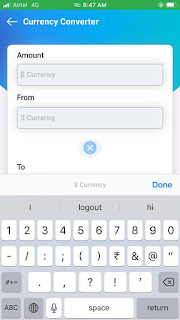
#iosdeveloper
ReplyDelete