In today’s fast-paced world, finding what you need — exactly when you need it — should be effortless. That’s where Around2Me comes in. Whether you're navigating a new city, running errands, or just looking for a bite nearby, Around2Me helps you instantly find nearby essentials like ATMs, restaurants, hospitals, gas stations , and much more. Around2Me 🚀 What Makes Around2Me Different? Unlike many location-based apps that are bloated with unnecessary features or force users to sign up, Around2Me is lightweight, private, and instant . Here's how: 📍 Location-Based Discovery The app instantly detects your current location and shows you relevant nearby places — from pharmacies to petrol pumps, cafes to banks. 🗺️ Map Integration Tap any place to view it on the map and get turn-by-turn directions in seconds. 🧩 Clean Categories Looking for something specific? Use quick-access filters like Hospitals , ATMs , Coffee Shops , or Parking . 🔐 No Signups, No Data Collection ...
A Simple XML Parsing Example in ios with Swift 4.0.
ASMX - SOAP-XML(Simple Object Access Protocol - Extensible Markup Language)
SOAP - Simple Object Access Protocol itis a xml-based messaging protocol for exchanging information among computer
"ASMX provide the ability to build service that send message using the SOAP"
"XML stands for Extensible Markup Language. XML is a markup language much like HTML. XML was designed to store and transport data. XML was designed to be self-descriptive."
its defines a set of rules for encoding documents in a format human-readable and machine-readable.
In this tutorial parse xml web service(apple rss news - https://developer.apple.com/news/rss/news.rss) using a XMLParser object. The results of the parse the data in a tableView in UITableViewController. This tutorial is made with Xcode 10 and built for iOS 12.
Create New Project Xcode a new Single View App
Enter Project Name, Team name, Organization name, or identifier and select language swift.
Now design TableView, Cell in UITableViewController
1. First Create a XMLParser Class - // XMLParser.swift
in struct declare properties of object
2. Then Create TableView Cell Properties where are to display data. - NewsTableCell.swift
ASMX - SOAP-XML(Simple Object Access Protocol - Extensible Markup Language)
SOAP - Simple Object Access Protocol itis a xml-based messaging protocol for exchanging information among computer
"ASMX provide the ability to build service that send message using the SOAP"
- SOAP is communication via internet
- SOAP can extend HTTP for XML messaging
- Data transfer for web service
"XML stands for Extensible Markup Language. XML is a markup language much like HTML. XML was designed to store and transport data. XML was designed to be self-descriptive."
its defines a set of rules for encoding documents in a format human-readable and machine-readable.
In this tutorial parse xml web service(apple rss news - https://developer.apple.com/news/rss/news.rss) using a XMLParser object. The results of the parse the data in a tableView in UITableViewController. This tutorial is made with Xcode 10 and built for iOS 12.
Create New Project Xcode a new Single View App
Enter Project Name, Team name, Organization name, or identifier and select language swift.
Now design TableView, Cell in UITableViewController
1. First Create a XMLParser Class - // XMLParser.swift
in struct declare properties of object
import Foundation
import UIKit
struct RSSItem {
var title: String
var description: String
var pubDate: String
}
// download xml from a server
// parse xml to Foundation object
// call back
class FeedParser: NSObject, XMLParserDelegate {
private var rssItem: [RSSItem] = []
private var currentElement = ""
private var currentTitle = ""
{
didSet{
currentTitle = currentTitle.trimmingCharacters(in: CharacterSet.whitespacesAndNewlines)
}
}
private var currentDescription = "" {
didSet{
currentDescription = currentDescription.trimmingCharacters(in: CharacterSet.whitespacesAndNewlines)
}
}
private var currentPubDate = "" {
didSet{
currentPubDate = currentPubDate.trimmingCharacters(in: CharacterSet.whitespacesAndNewlines)
}
}
private var parserCompletionHandeler: (([RSSItem])-> Void)?
// Download XML
func parseFeed(url: String, completionHandler: (([RSSItem])-> Void)?){
self.parserCompletionHandeler = completionHandler
let request = URLRequest(url: URL(string: url)!)
let urlSession = URLSession.shared
let task = urlSession.dataTask(with: request) { (data, response, error) in
guard let data = data else{
if let error = error {
print(error.localizedDescription)
}
return
}
// parse our xml data
let parser = XMLParser(data: data)
parser.delegate = self
parser.parse()
}
task.resume()
}
// XML Parser Delegate
func parser(_ parser: XMLParser, didStartElement elementName: String, namespaceURI: String?, qualifiedName qName: String?, attributes attributeDict: [String : String] = [:]) {
currentElement = elementName
if currentElement == "item"{
currentTitle = ""
currentDescription = ""
currentPubDate = ""
}
}
func parser(_ parser: XMLParser, foundCharacters string: String) {
switch currentElement {
case "title": currentTitle += string
case "description": currentDescription += string
case "pubDate": currentPubDate += string
default: break
}
}
func parser(_ parser: XMLParser, didEndElement elementName: String, namespaceURI: String?, qualifiedName qName: String?) {
if elementName == "item" {
let rssItem = RSSItem(title: currentTitle, description: currentDescription, pubDate: currentPubDate)
self.rssItem.append(rssItem)
}
}
func parserDidEndDocument(_ parser: XMLParser) {
parserCompletionHandeler?(rssItem)
}
func parser(_ parser: XMLParser, parseErrorOccurred parseError: Error) {
print(parseError.localizedDescription )
}
}
2. Then Create TableView Cell Properties where are to display data. - NewsTableCell.swift
import Foundation
import UIKit
enum CellState {
case expanded
case collapsed
}
class NewsTableCell: UITableViewCell {
@IBOutlet weak var titleLabel: UILabel!
@IBOutlet weak var descriptionLabel: UILabel!{
didSet{
descriptionLabel.numberOfLines = 3
}
}
@IBOutlet weak var dateLabel: UILabel!
var item: RSSItem! {
didSet {
titleLabel.text = item.title
descriptionLabel.text = item.description
dateLabel.text = item.pubDate
}
}
}
3. Fatch Data UITableViewController TableView. // NewsTableViewController.swift
import Foundation
import UIKit
class NewsTableViewController: UITableViewController {
private var rssItems: [RSSItem]?
private var cellState: [CellState]?
override func viewDidLoad() {
super.viewDidLoad()
tableView.estimatedRowHeight = 155.0
tableView.rowHeight = UITableView.automaticDimension
fetchData()
}
private func fetchData(){
let feedparser = FeedParser()
feedparser.parseFeed(url: "https://developer.apple.com/news/rss/news.rss") { (rssItems) in
self.rssItems = rssItems
self.cellState = Array(repeating: .collapsed, count: rssItems.count)
OperationQueue.main.addOperation {
self.tableView.reloadSections(IndexSet(integer: 0), with: .left)
}
}
}
override func numberOfSections(in tableView: UITableView) -> Int {
return 1
}
override func tableView(_ tableView: UITableView, numberOfRowsInSection section: Int) -> Int {
guard let rssItems = rssItems else {
return 0
}
return rssItems.count
}
override func tableView(_ tableView: UITableView, cellForRowAt indexPath: IndexPath) -> UITableViewCell {
let cell = tableView.dequeueReusableCell(withIdentifier: "Cell", for: indexPath) as! NewsTableCell
if let item = rssItems?[indexPath.row]{
cell.item = item
cell.selectionStyle = .none
if let cellState = cellState{
cell.descriptionLabel.numberOfLines = (cellState[indexPath.row] == .expanded) ? 0 : 4
}
}
return cell
}
override func tableView(_ tableView: UITableView, didSelectRowAt indexPath: IndexPath) {
tableView.deselectRow(at: indexPath, animated: true)
let cell = tableView.cellForRow(at: indexPath) as! NewsTableCell
tableView.beginUpdates()
cell.descriptionLabel.numberOfLines = (cell.descriptionLabel.numberOfLines == 0) ? 3 : 0
cellState?[indexPath.row] = (cell.descriptionLabel.numberOfLines == 0) ? .expanded: .collapsed
tableView.endUpdates()
}
}
Finally Output - here parse data with XMLParser
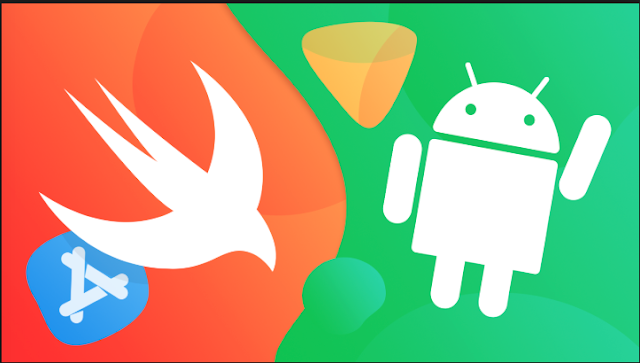
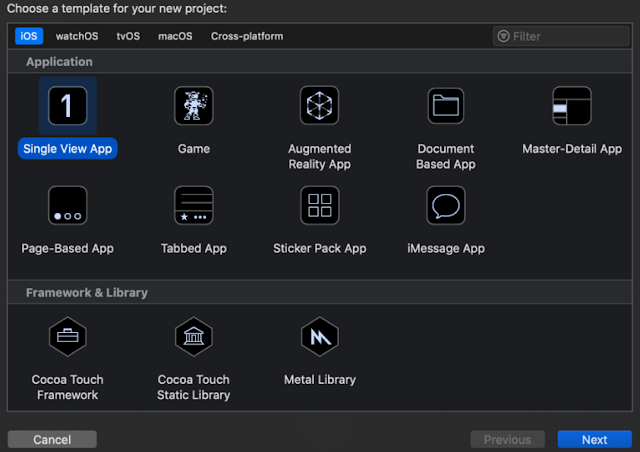

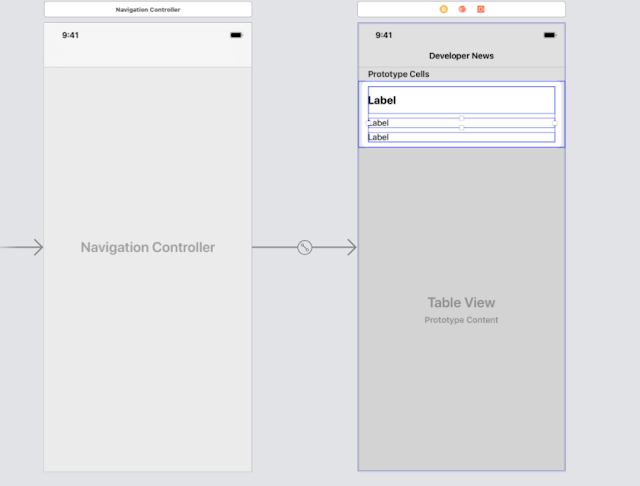
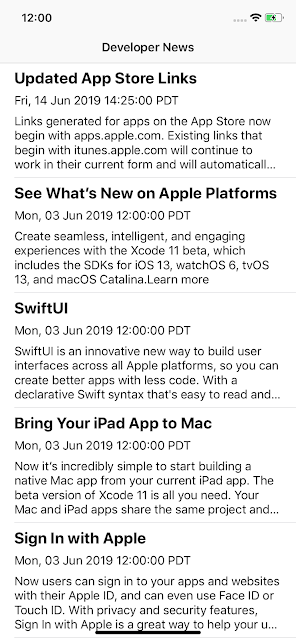
Comments
Post a Comment