In today’s fast-paced world, finding what you need — exactly when you need it — should be effortless. That’s where Around2Me comes in. Whether you're navigating a new city, running errands, or just looking for a bite nearby, Around2Me helps you instantly find nearby essentials like ATMs, restaurants, hospitals, gas stations , and much more. Around2Me 🚀 What Makes Around2Me Different? Unlike many location-based apps that are bloated with unnecessary features or force users to sign up, Around2Me is lightweight, private, and instant . Here's how: 📍 Location-Based Discovery The app instantly detects your current location and shows you relevant nearby places — from pharmacies to petrol pumps, cafes to banks. 🗺️ Map Integration Tap any place to view it on the map and get turn-by-turn directions in seconds. 🧩 Clean Categories Looking for something specific? Use quick-access filters like Hospitals , ATMs , Coffee Shops , or Parking . 🔐 No Signups, No Data Collection ...
Design Patterns on iOS using Swift - Singleton Design Pattern Example
iOS Design Patterns Tutorial - Design patterns are evolved as reusable solution to the problem that we encounter every day of programming
Types of Design Patterns - iOS Developer Live
Creational: This type design deals with the object creation and initialization.
Eg: Singleton, Factory, Abstract Factory.
Structural: This type design pattern deals with class and object composition
Eg: MVC, Decorator, Adapter, Bridge, Facade.
Behavioral: Deals with the communication between classes and object
Eg: Observer, and, Memento
Creational Pattern - Singleton Design Patterns
Creational Pattern - Only one Instance of a particular classes, singleton pattern belongs to Ceational type pattern, This pattern is used when we need to ensure that only one object of a particular class need to be created. Only one object available across the application in a controlled
- Declaring all constructor of the class to be private
- Provide static method that return a reference to the instance.
- The instance to be stored as a private static variable
Example:-
class singaltonDemo
{
static let instance = singaltonDemo()
var data: Int = 0
private init(){
}
func setData(value: Int){
data = value
}
func getData() ->Int {
return data
}
}
singaltonDemo.instance.setData(10)
print("Data = \(singaltonDemo.instance.getData())")
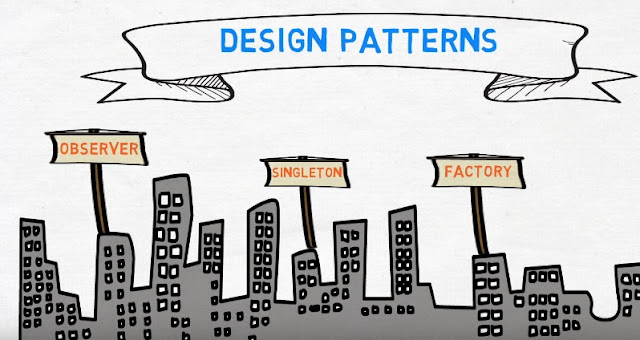

This is an awesome post. Really very informative and creative contents.
ReplyDeleteios app Devlopment company in chennai